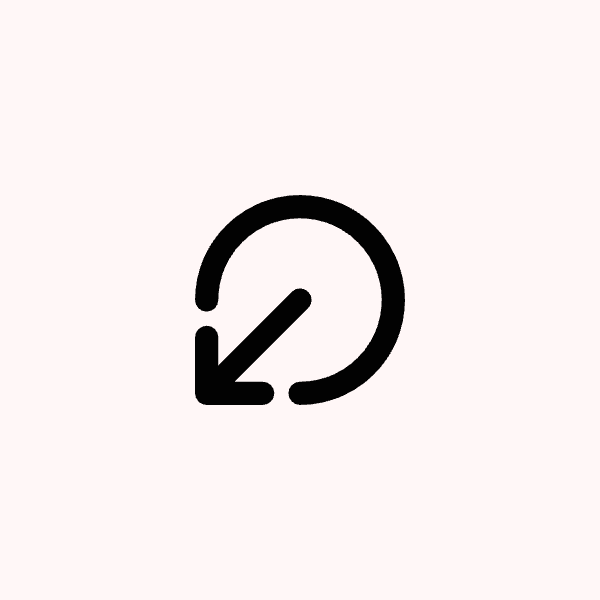This article is to help you connect you Instagram accounts to post-bridge.com
→ For Instagram Login to Instagram help, look below this section
→ For Facebook Login to Instagram help, scroll down further
We recommend Instagram login as it’s much simpler to connect.
Instagram Login to Instagram Help
The following are requirements from Instagram with Instagram Login and must be true off the connect to any apps, including post bridge.
Instagram account is a Business account or Creator Account
To connect an instagram business or creator account to post-bridge, follow the following steps in images:
Press connect instagram button

Click the GREEN Connect via Instagram button

You may see a slightly different screen, but leave all boxes toggled and click the allow button. If you are not signed in before connecting in your browser, you will be prompted to login to instagram and THEN see the option to approve access to post bridge. Click Allow button in both cases.

That’s it! Your account will then show in the accounts page on post bridge!

CONNECTING MULTIPLE ACCOUNTS
To connect multiple accounts through Instagram login, switch out of the account you are logged into in your browser or device and then Connect each account to post-bridge 1 at a time. - Or Press the connect button and then Switch account top right when asked for permissions.

Facebook Login to Instagram Help
The following are requirements from Instagram with Facebook Login Meta and must be true to connect to any apps, including post bridge.
Instagram account is a Business account or Creator Account
Instagram account must be connected to a Facebook page (1 page per account)
More troubleshooting
If you have made your account a business or creator account recently it may take a few minutes to take effect, same thing for connecting pages.
If you still are having trouble reaching the account selection screen after connecting your accounts to post bridge (pictured above) then please follow the following steps:
Click the connect instagram button on post-bridge.com/dashboard

After ensuring your account is a business/creator account AND also connected to a facebook page, click the BLUE Connect button

[IMPORTANT] On the initial connection screen, then please select Edit Previous settings (if you see this screen, otherwise proceed as normal)

If you have previously selected “Allow access to All businesses and future businesses” then please select directly the accounts you wish to connect here instead. Repeat for each following step: select the accounts you want to connect with post-bridge directly.

Click “Continue” button after, bottom right

continue again

Finally confirm connection, then you will be redirected to post-bridge.com where you will select your instagram accounts

Confirm the accounts you wish to connect to post bridge once more to finalize the connection.

Press Connect and you will see your accounts now in the Accounts page beside Instagram

Business Account Requirement
Your Instagram account must be a business account to connect to Post Bridge. Personal accounts will not show up after connection attempts.
If you connected an account and it's not showing up, check that it's a business account.
Facebook Page Connection Requirement
To connect Instagram to Post Bridge using the Facebook login option, you need to follow these steps:
Connect your Facebook account first
Link your Instagram account through a Facebook page
Instagram accounts must be connected to a Facebook page to work with Post Bridge
Setting Up Facebook Page Connection
If your Instagram isn't linked to Facebook, follow these steps:
Create a Facebook page on your Facebook account
Ensure your Instagram is a business account
Connect it via the "Connect to page" button in Instagram
Alternatively, connect a page directly within the Instagram app settings
For detailed instructions, see: Instagram's official guide
Post Bridge uses Facebook's API to connect to Instagram. This requires the Instagram-Facebook page connection to function properly. You only need to worry about facebook pages if you are connecting via facebook login.
We recommend using the Instagram login instead as you dont need any facebook pages for it.