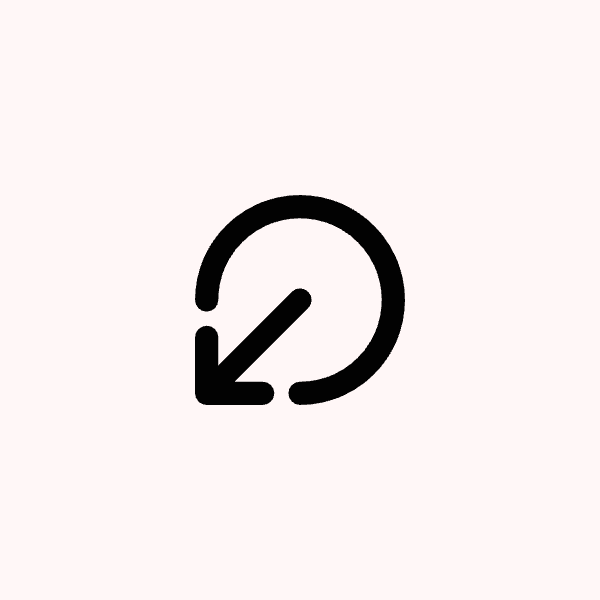This guide helps you resolve common Instagram connection problems that prevent your posts from publishing successfully.
Common Instagram Connection Problems
You may experience connection issues after changing your Facebook or Instagram password, encounter permission errors, or see empty account lists when trying to connect. These problems typically prevent your scheduled posts from publishing correctly.
Quick Fix: Refresh Instagram Connection
Most Instagram publishing failures can be resolved with a simple refresh:
Go to the Connections tab
Click the Refresh Instagram button
This should resolve most publishing failures
Reconnecting After Password Changes
If you changed your Facebook or Instagram password and posts are failing, you need to re-establish the connection:
Password changes break the existing connection between Post Bridge and your accounts
If you previously disconnected accounts, any scheduled posts under that account will fail
You can edit scheduled posts by clicking the scheduled card and associating it with the newly reconnected account
In the future, use the "Refresh Instagram" button instead of disconnecting accounts to maintain your scheduled posts.
Fixing Permission Errors
For the error (#10) Application does not have permission for this action:
Go to the Connections page
Click the Refresh Instagram button
When the Facebook permissions window appears, click Edit previous settings
Make sure you check boxes for all businesses you manage with your Facebook account
This ensures the access key is granted for all of them
If you only select one business account, permissions for others may be revoked, causing posts to fail.
Empty Connected Accounts List
When you see a "reconnect button" but empty connected accounts list:
Click the Edit previous settings option
Manually select the business, the page, and the Instagram account that are connected together
Additional Troubleshooting Steps
If the above solutions don't work:
Check if the account is listed in your connections dashboard (might be a visual error)
As a last resort, disconnect and then try reconnecting the account
Reference the external troubleshooting guide: Instagram Connection Troubleshooting
When adding multiple accounts, ensure that any already connected accounts remain checked to prevent connection errors.