How to add YouTube titles and descriptions in Post Bridge
Learn how to properly configure YouTube video metadata in Post Bridge to ensure your videos have the correct titles and descriptions when published.
Understanding YouTube metadata fields
Post Bridge uses specific fields to configure your YouTube video metadata:
- Description field - This corresponds to the main YouTube caption that appears below your video
- Title slot - This is the YouTube configuration option found on the toolbar that sets your video title
Adding a YouTube video title
To set your YouTube video title:
- Open Post Bridge and create a new post
- Look for the toolbar at the top of the composer, under the main caption slot.
- Find the YouTube configuration option (title slot)
- Click on it and enter your desired video title
- Keep your title under 60 characters for optimal display
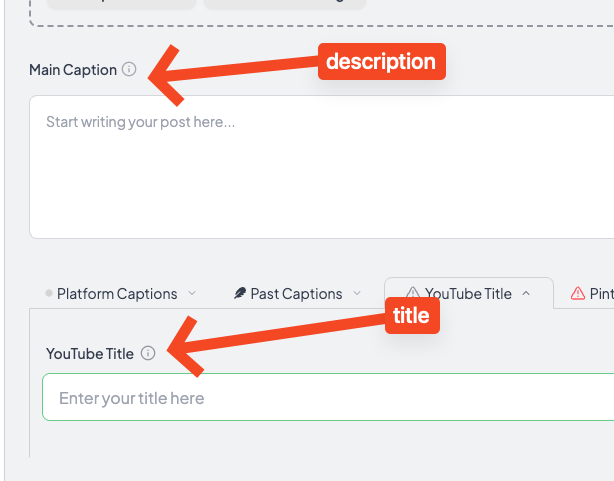
Adding a YouTube video description
To add your YouTube video description:
- locate the main caption text input
- Enter your video description text here
- This content will become the main caption that appears below your YouTube video
- Include relevant hashtags, links, and detailed information about your video
YouTube metadata best practices
Follow these guidelines for optimal YouTube performance:
- Titles - Keep under 60 characters, include primary keywords, and make them compelling
- Descriptions - Use the first 125 characters wisely as they appear in search results
- Keywords - Include relevant keywords naturally in both title and description
- Call-to-action - Add clear next steps in your description
Was this helpful?